✅ FAQ – Your Questions Answered
❓ 1. Can I receive this on DVD if I have a DVD player?
Unfortunately, we do not offer DVDs due to higher costs, lower environmental sustainability, and the risk of disc damage. Additionally, video files on USB flash drives offer higher resolution than traditional DVDs.
However, if your DVD player has a USB port and supports MP4 or MKV video files (H.264 codec), you can insert the USB memory stick and use the DVD remote to select and play the episodes.
❓ 2. What’s the difference between “hardcoded” and “soft-coded” subtitles?
-
Hardcoded Subtitles: These are permanently embedded into the video. They cannot be turned off.
-
Soft-coded (interchangeable) Subtitles: These can be enabled or disabled through your media player or TV's subtitle settings. If multiple subtitle languages are available, you can switch between them.
❓ 3. Can I watch the series on a MacBook (macOS)?
Yes—but with some limitations:
❌ Not compatible with Apple QuickTime:
✅ Compatible with QuickTime:
👉 For full compatibility, we recommend using VLC Media Player for macOS:
🔗 Download VLC for Mac
For Windows users, VLC is also the preferred option due to better subtitle support and codec handling:
🔗 Download VLC for Windows
We also provide step-by-step guides with screenshots:
❓ 4. Will the USB stick work with older TVs?
It may work—depending on your TV’s capabilities. Please check the following:
✅ Compatibility Checklist:
-
Does the TV have a USB port?
-
Does the port support FAT32 format?
-
Can the TV play MP4 / MKV files using H.264 codec?
-
Can it read .SRT subtitle files (UTF-8 or Western encoding)?
🧩 If your TV is NOT compatible, here are two alternatives:
✅ Option 1: Use a Laptop
-
Plug the USB stick into your laptop
-
Open the video in VLC Media Player
-
Connect the laptop to your TV via HDMI
-
Mirror or duplicate your screen to the TV
✅ Option 2: Use an Android TV Box
-
Insert the USB into the Android box
-
Install VLC Media Player via Google Play
-
Use the remote to browse and play the episodes via VLC
💡 Tip: Other household devices (e.g., Blu-ray players) may support USB playback. Check:
-
The device manual from the manufacturer’s website
-
Google: e.g., “[Make] [Model] play FAT32 USB MP4”
-
Or send us your make/model—we’re happy to check for you!
❓ 5. Subtitles don’t show on my TV—how do I enable them?
The episodes include soft subtitles, which must be manually turned on via your TV's subtitle menu.
📺 General Steps:
-
Start playing an episode
-
Press the Menu button on your TV remote
-
Navigate to the Subtitles section
-
Select “On”, “Enable”, or similar
📌 Note: Every TV model is different. If unsure, check your TV manual or contact us for help.
⚙️ USB Flash Drive Specifications (for compatibility)
Please verify your devices support the following:
We test all USB sticks before dispatch using VLC Media Player on Windows for compatibility.
📩 Still need help?
Reach out via Live Chat or Message Us directly. We're here to help with compatibility checks, setup support, or subtitle activation.









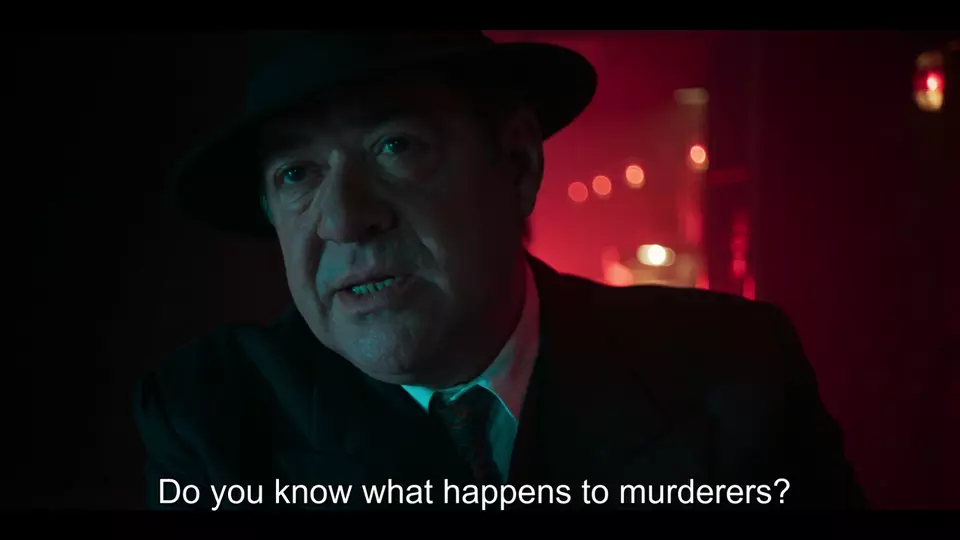
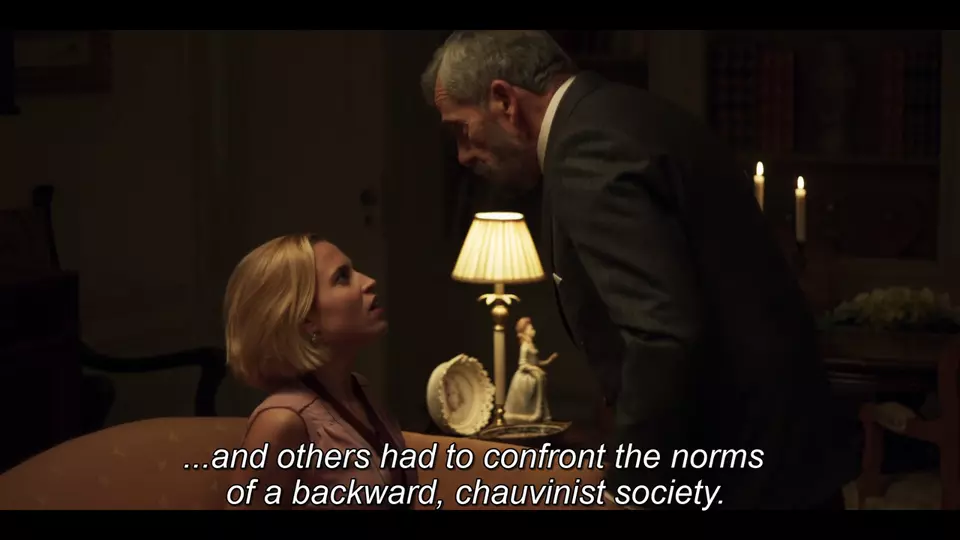



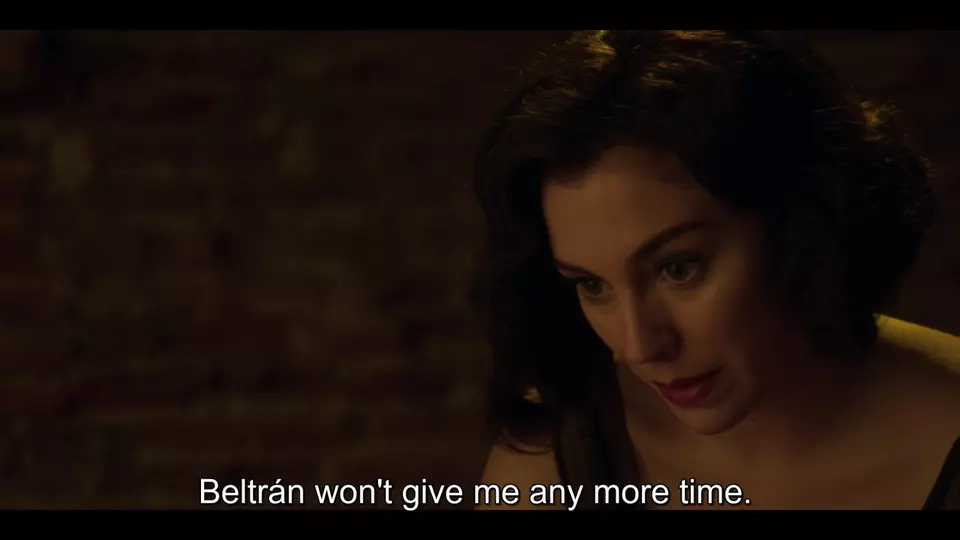








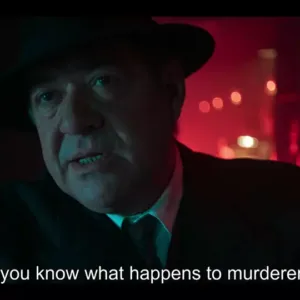











Reviews
There are no reviews yet.