Please ensure the following checks are undertaken:
1. Is there a free USB port, that accepts the format: FAT32?
2. Can the TV play MKV / MP4 video formats using the h.264 codec?
3. Can the TV read .srt subtitle files with Western encoding or UTF-8?
If answers to the above questions are ‘yes’, the USB Flash drive will work with your device.
If not, please consider two alternative options:
1. Connect a laptop to the TV with a HDMI cable:
a) Attach the USB stick to a USB port on the side of the laptop.
b) Play the episode using VLC Media Player (for best experience).
c) Mirror / duplicate the laptop’s display to project on the TV.
2. Acquire an Android Box that attaches to the TV with a HDMI cable:
a) Attach the USB stick to the USB port of the Android Box.
b) Download and install VLC Media Player from Google Play.
c) Browse the content of the USB stick using the remote control to play videos with VLC Media Player (for best experience).
Please be diligent and check compatibility of the device(s) before purchasing. Other devices in the household may also be compatible such as DVD Players or Blu-Ray players. The best places to check would be:
1) Product manual obtainable from the manufacturers website.
2) Google a search term such as: [make] [model] play USB video format FAT32 MP4
3) Send us a message with the make / model and we’ll have a Google.
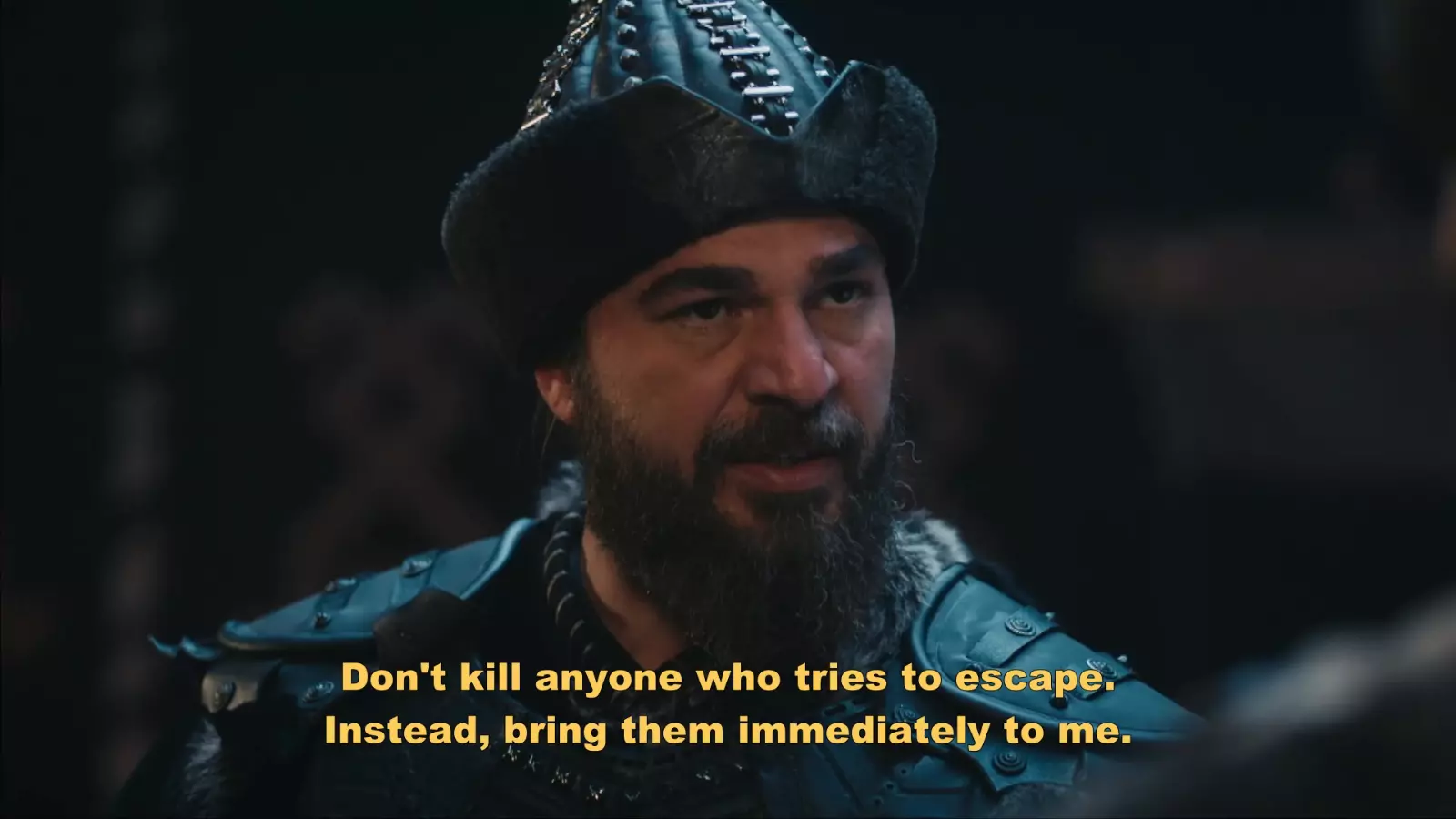


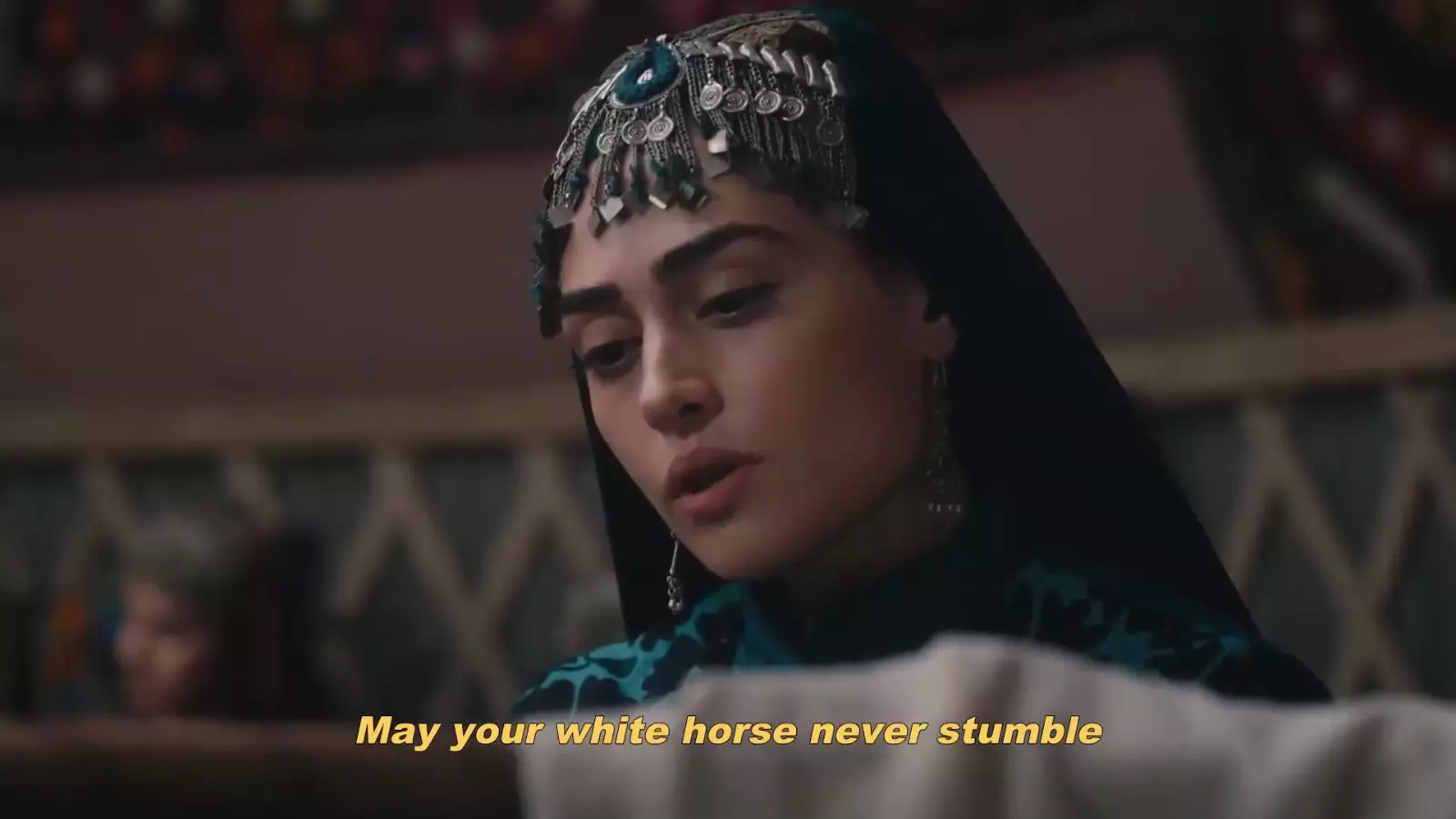


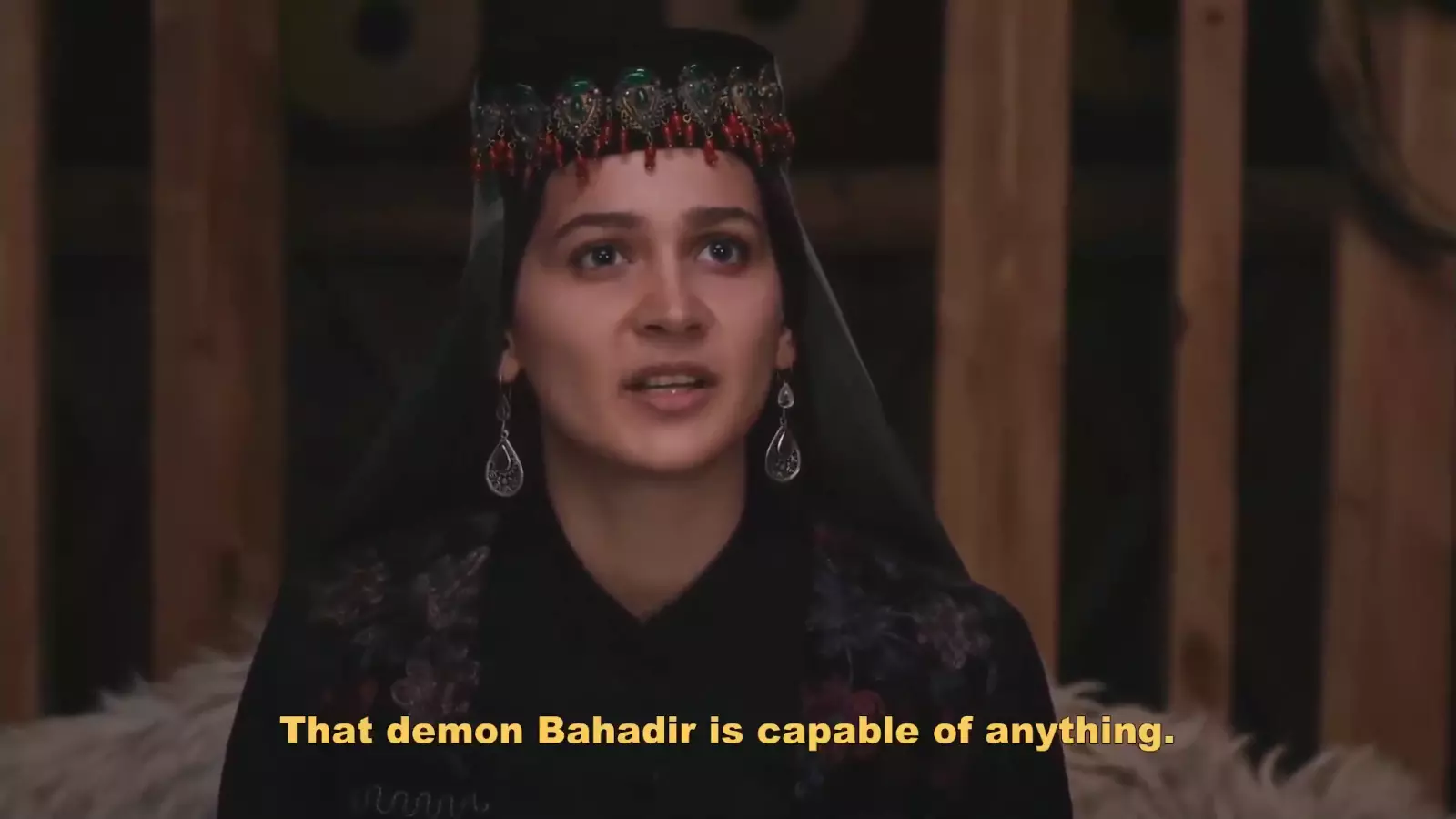





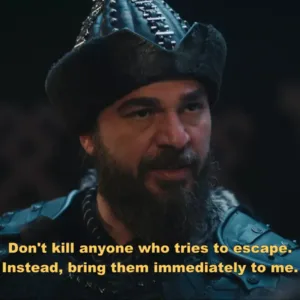


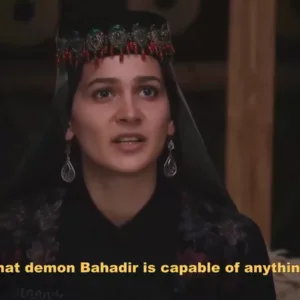

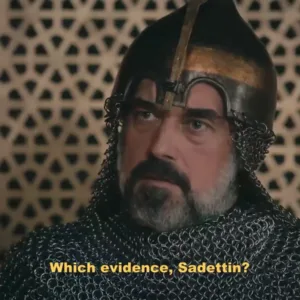







5.00
1 review for Dirilis Ertugrul (Resurrection Ertugrul) [2014] * USB STICK * English Subs * All Eps * No Ads
There are no reviews yet.